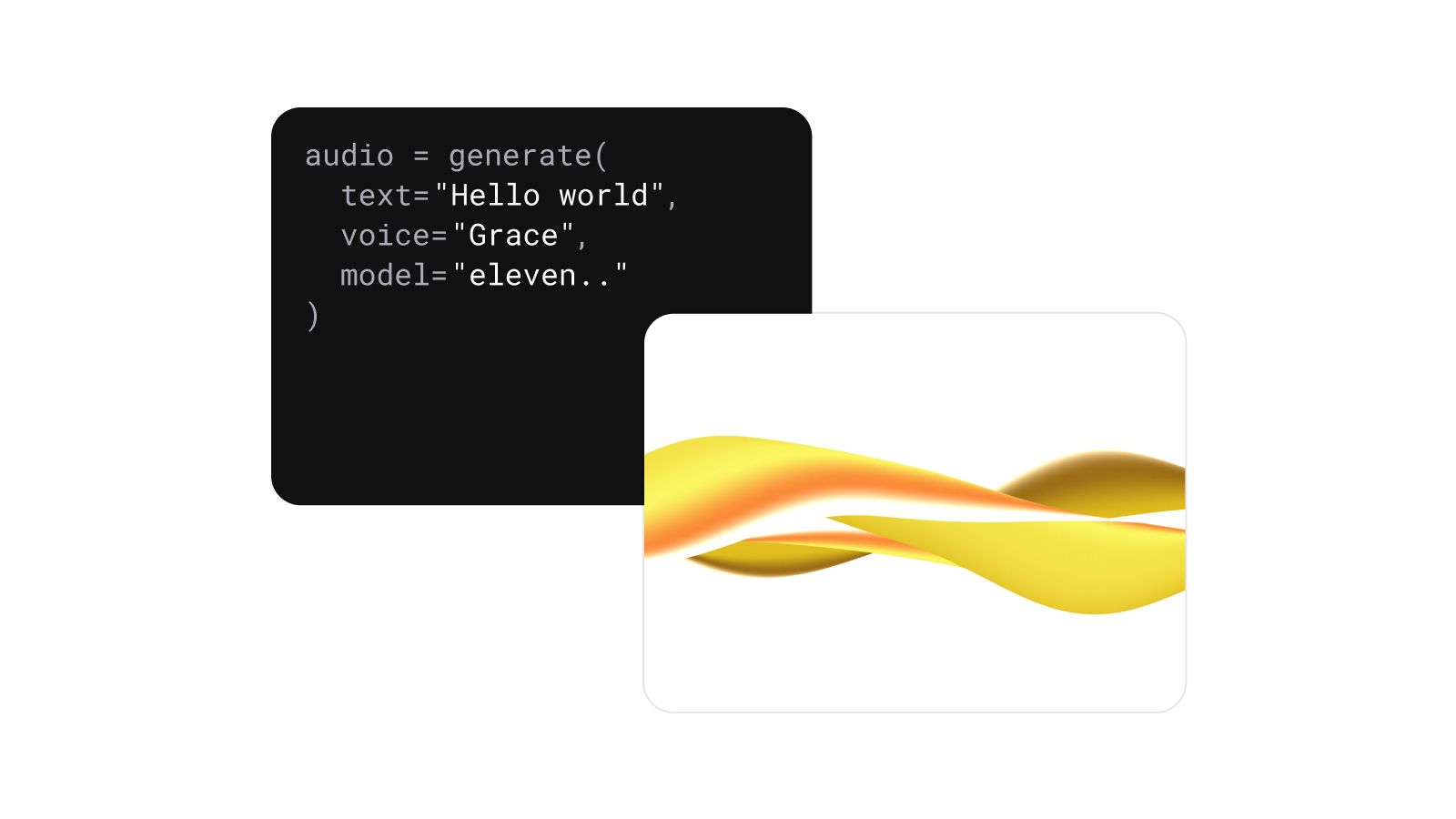
Integrate our fast, easy to use Speech to Speech API to bring rich, lifelike voices to your applications with minimal coding effort
Need a voice changer for Skype? Whether you’re looking to disguise your voice or add a creative touch to your calls, there are plenty of tools that can help. Here are the best Skype-compatible voice changers to take your conversations to the next level.

Voicemod is a versatile and user-friendly voice changer that works in real-time with Skype. It offers a wide range of voice effects, from fun and quirky to professional, making it perfect for users who want to customize their voice during calls. The tool integrates directly with Skype, allowing you to switch between different voices effortlessly.

FineVoice offers an intuitive and simple-to-use voice changer for Skype. It features a variety of voice effects and enhancements that work in real-time, making it an excellent choice for both casual and professional users. In addition to its voice-changing capabilities, FineVoice also provides voice recording and audio enhancement features.
.webp)
Voice.ai is an AI-powered voice changer that works seamlessly with Skype, allowing users to transform their voice in real-time. With a large selection of customizable voice presets, Voice.ai is ideal for users who want to create unique and natural-sounding voice effects during calls. It’s great for professional use, offering high-quality results for different voice modification scenarios.

Clownfish is a simple yet effective voice changer for Skype and other messaging platforms. It offers various voice effects, such as robotic, helium, or alien voices, making it a fun tool for users who want to experiment with different sound effects during Skype calls. Clownfish is lightweight and easy to install, making it an accessible option for casual users.
.webp)
iMyFone Filme is a multi-functional tool that includes a voice changer feature for Skype. While primarily known as a video editor, Filme also offers real-time voice effects that can be used during Skype calls. It’s a versatile tool, combining voice-changing functionality with audio editing and enhancement features, making it suitable for users who want an all-in-one solution.
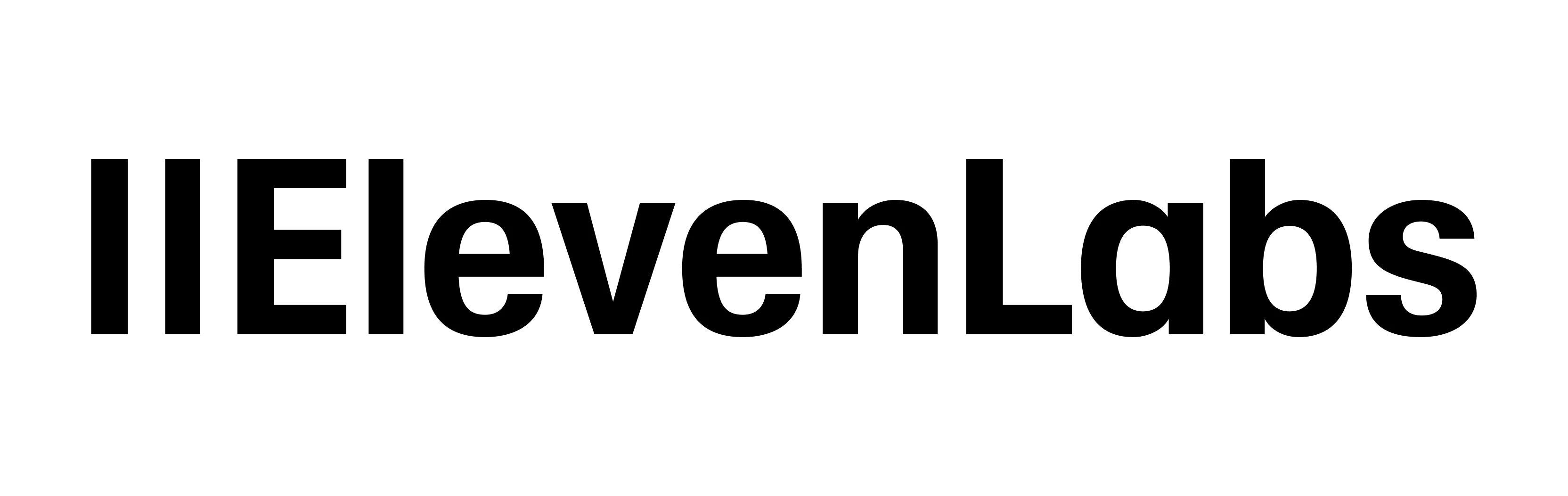
While ElevenLabs doesn’t offer a built-in voice changer for Skype, you can harness the power of their advanced Turbo 2.5 model and robust API infrastructure to build a custom solution. Here’s how you can create your own voice changer for Skype using ElevenLabs’ cutting-edge technology:
To begin, you’ll need access to the ElevenLabs API, which allows you to create custom voices. Sign up for an ElevenLabs account and explore the API documentation to understand how the platform enables real-time voice synthesis and voice cloning.
The Turbo 2.5 model is ElevenLabs’ latest innovation, designed for real-time applications. Use this model to generate high-quality, lifelike voices for your Skype calls. Whether you’re looking to clone your voice or create entirely new voice profiles, the Turbo 2.5 model ensures that your voice modifications sound natural and professional.
ElevenLabs offers two key voice creation options:
Alternatively, you can also use one of its pre-made voices from its Voice Library.
Once you’ve created or cloned your voice, you’ll need to integrate the audio into Skype using real-time audio routing software. Tools like Voicemod or virtual audio drivers can connect your ElevenLabs-generated voice to Skype, allowing you to use it live during calls.
Use the ElevenLabs API to adjust pitch, tone, and delivery. The flexibility of the Turbo 2.5 model allows you to tailor the voice to fit different situations, whether you need a professional sound for work or something playful for casual calls.
Before using your custom voice changer on important Skype calls, test it to ensure smooth functionality. Optimize your API settings and Skype integration for seamless real-time performance, ensuring there’s no delay or drop in voice quality during conversations.
By using ElevenLabs' Turbo 2.5 model and API, you can create a highly personalized and high-quality voice changer for Skype that meets your unique needs.
Voice changers can enhance your Skype experience, whether you're looking to add some fun to personal conversations or maintain privacy during professional calls.
With tools like Voicemod, FineVoice, and Voice.ai offering ready-to-use solutions, there’s something for everyone. For those seeking a more customized approach, ElevenLabs' Turbo 2.5 model and API infrastructure provide a powerful way to create your own bespoke voice changer.
Ready to start creating your own voice changer for Skype? Sign up for ElevenLabs today and unlock the power of custom voices tailored to your needs.
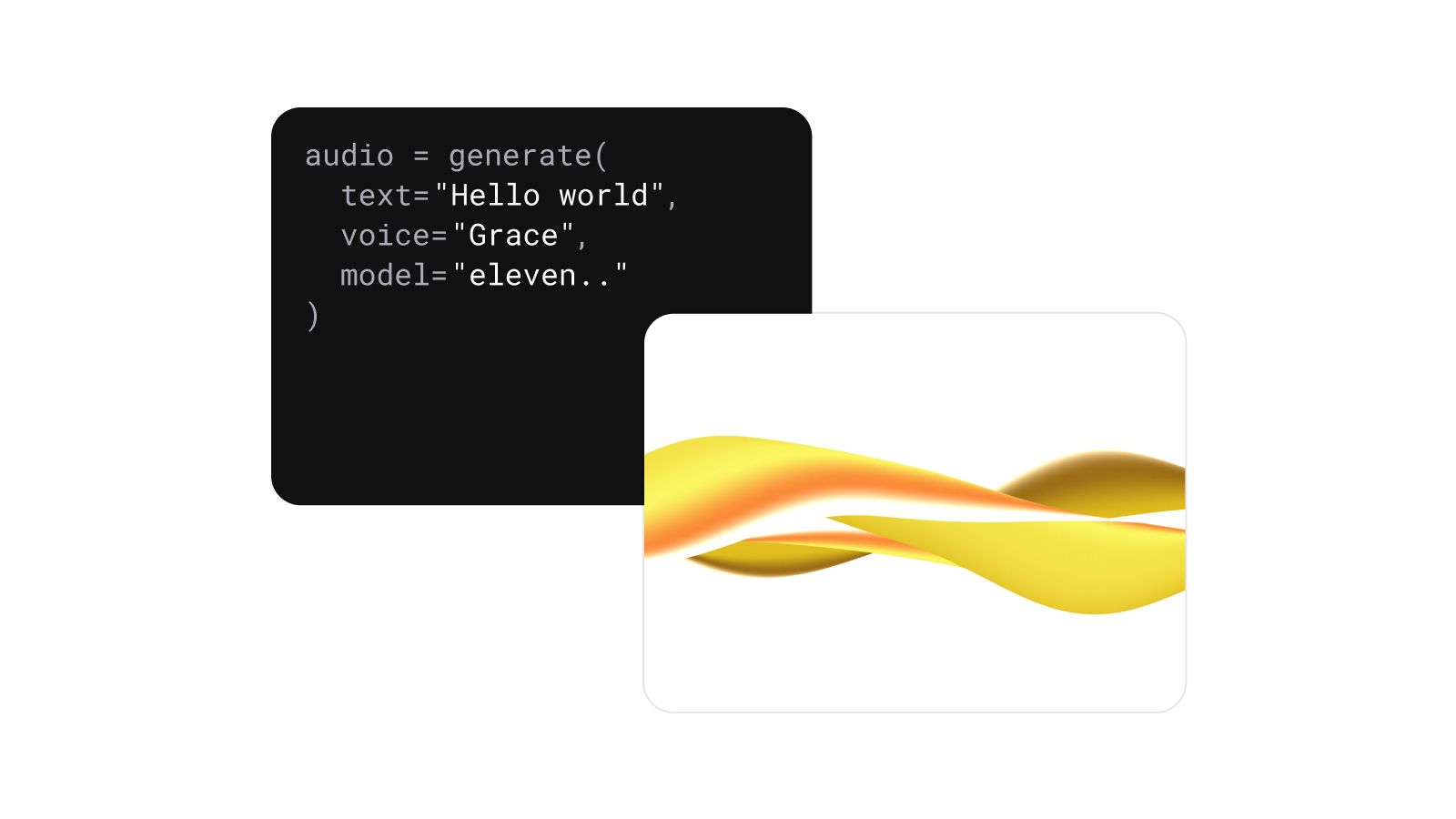
Integrate our fast, easy to use Speech to Speech API to bring rich, lifelike voices to your applications with minimal coding effort