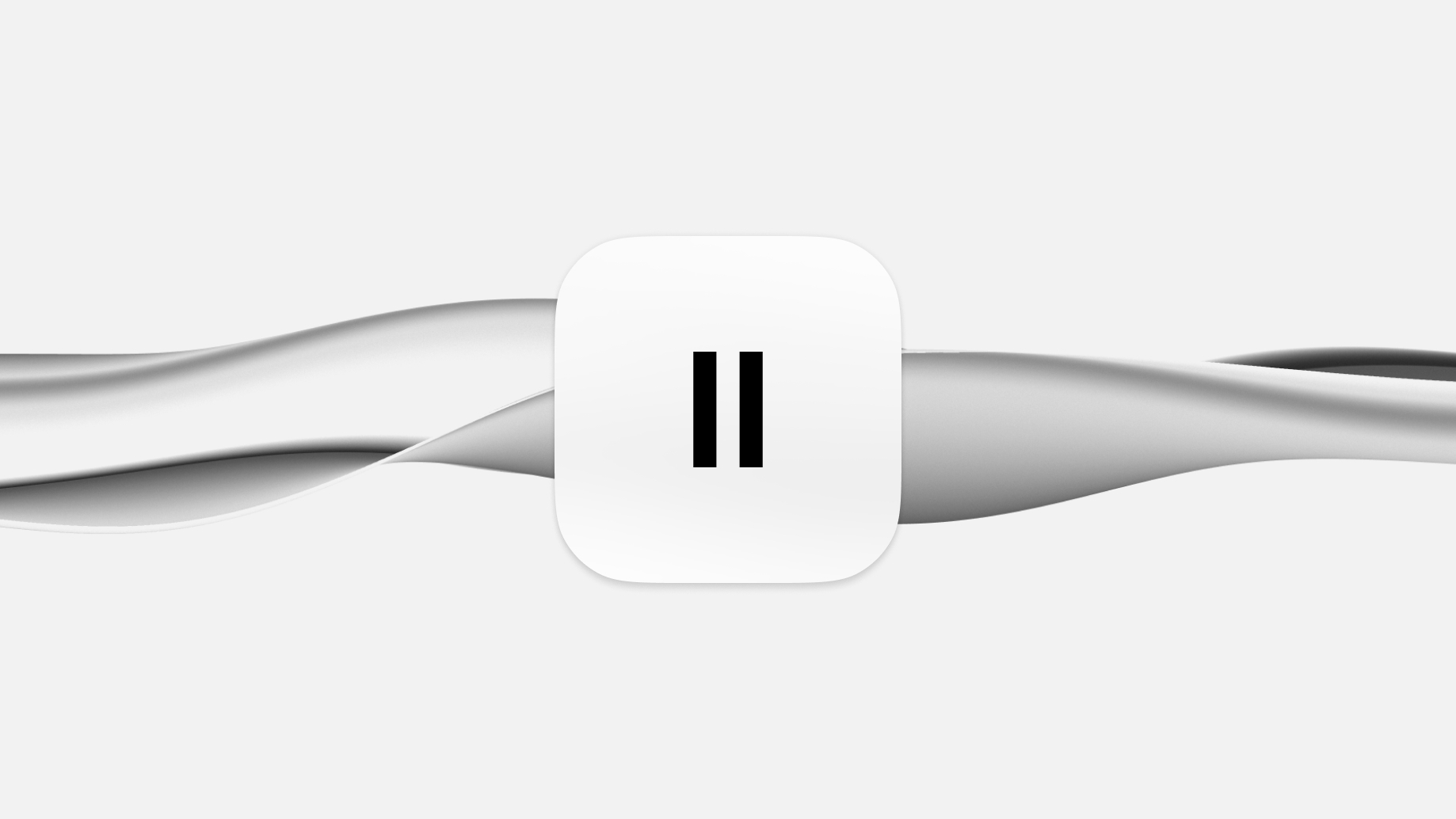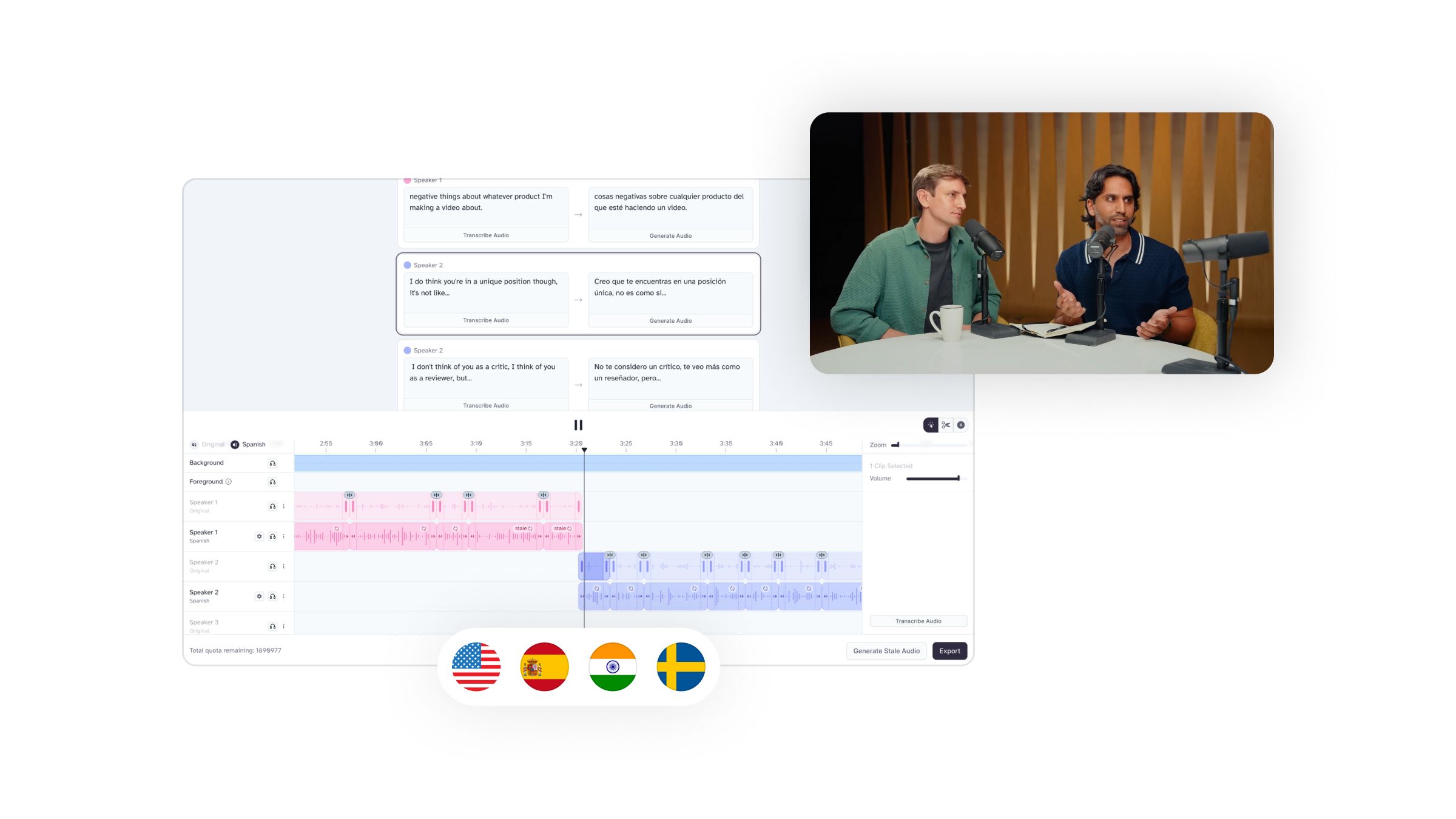
Translate audio and video while preserving the emotion, timing, tone and unique characteristics of each speaker
Localize videos with precise control over transcript, translation, timing, and more
Last October we launched the AI Dubbing tool, enabling automatic, end-to-end video translation across 29 languages. Dubbing Studio now lets you take localization further with hands-on control over transcript, translation, timing, and more.
When you create a new dubbing project, Dubbing Studio automatically transcribes your content, translates it into the new language, and generates a new audio track in that language. Each speaker’s original voice is isolated and cloned before generating the translation to make sure they sound the same in every language.
Once your project is ready, you can start editing:
The automatic dub translated “In a land where the sun scorches the Earth.” to “En una tierra donde el sol quema la tierra.” While it’s correct, it’s awkward to use “tierra” twice, so we may want to change the first instance to “mundo”.
Making this change is as simple as clicking on the dialogue, typing the new word, and then clicking “Generate Audio”.
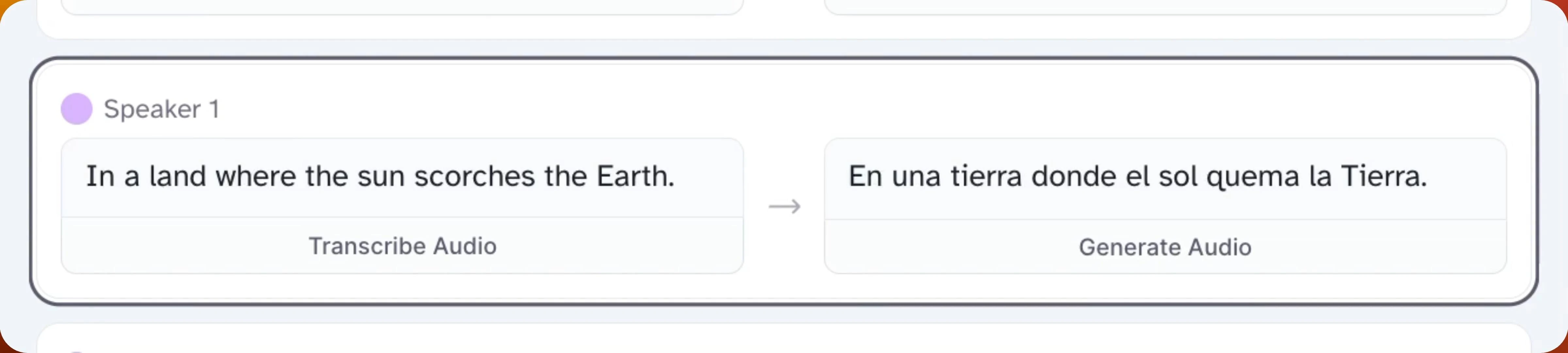
Each time you re-generate, our model will produce a new and slightly different output.
To change the speaker’s timing, and the length of their dialogue, click and drag the clips to move and resize them.
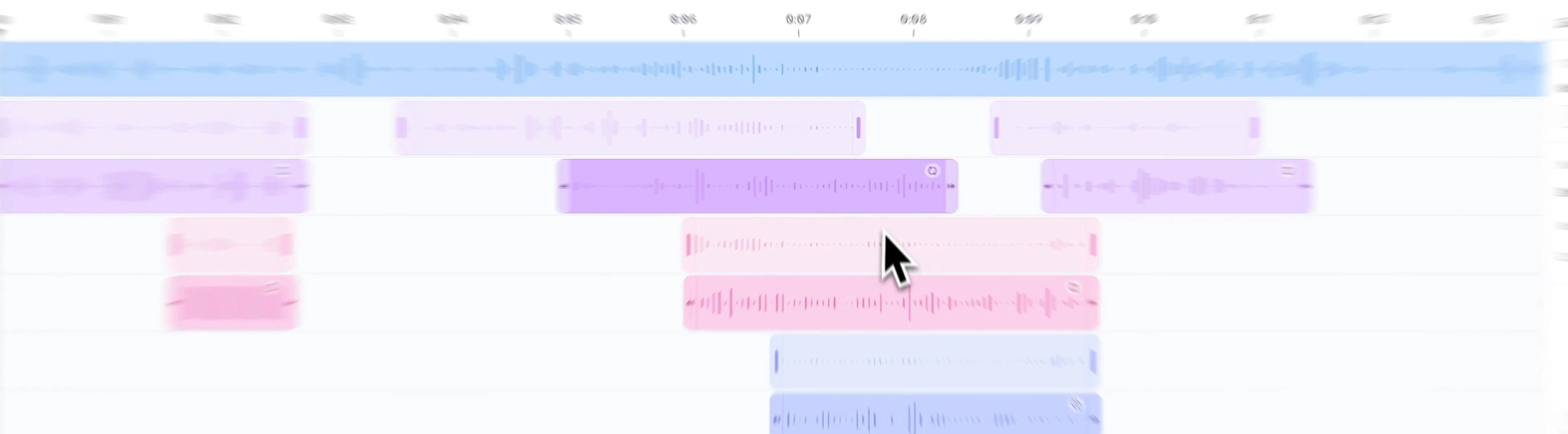
Click on the gear icon next to a speaker’s name to open more voice options.
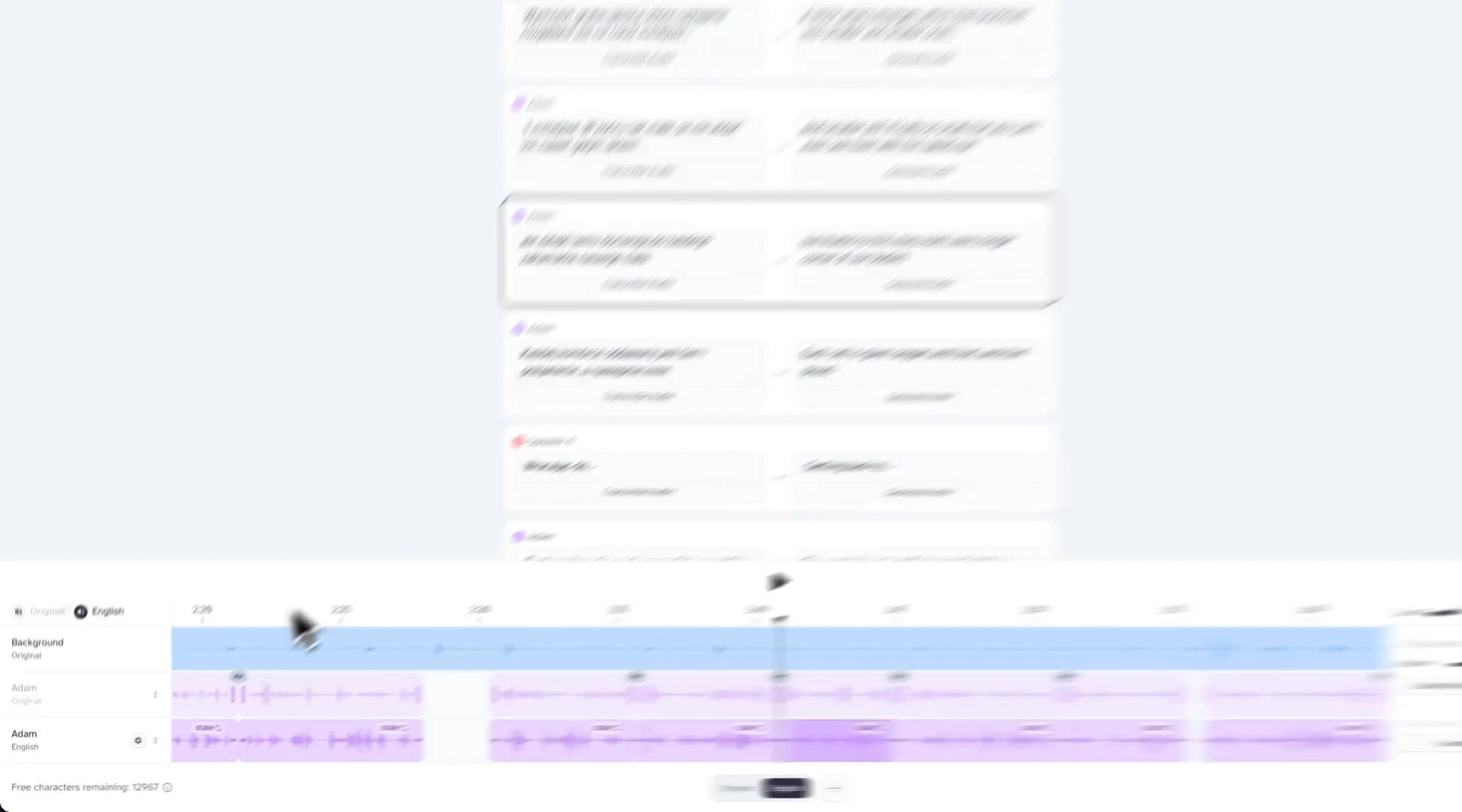
When you’re ready to add more languages, hit the “+” icon at the bottom of the editor to open the language drop down.
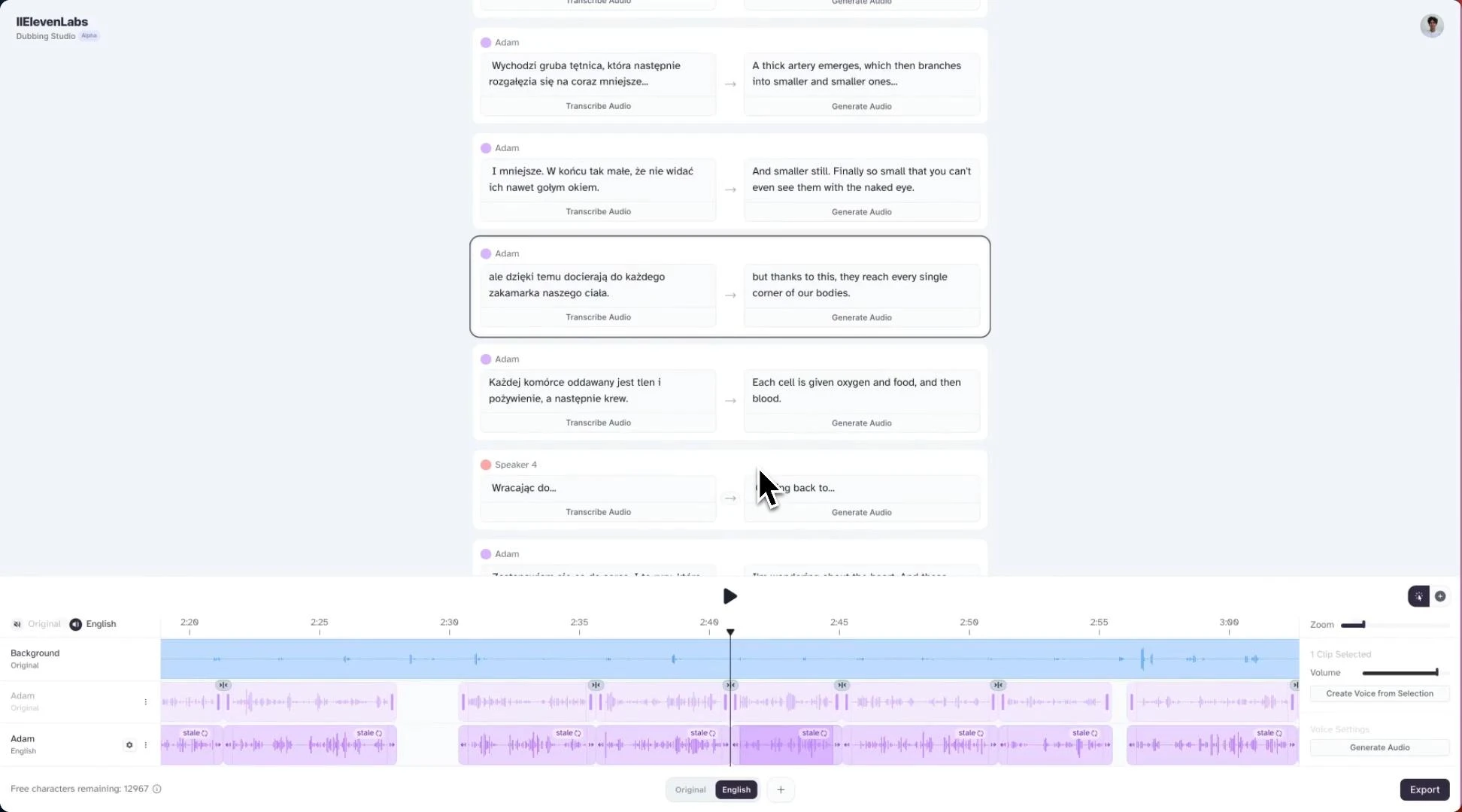
To find out more about how Dubbing Studio works, see our documentation. Or if you need help, reach out via our help center.
Dubbing Studio helps you create and bring your content to viewers around the world, while ensuring that your message resonates locally, no matter the language. Get started today and expand your reach. We can't wait to see what you create.
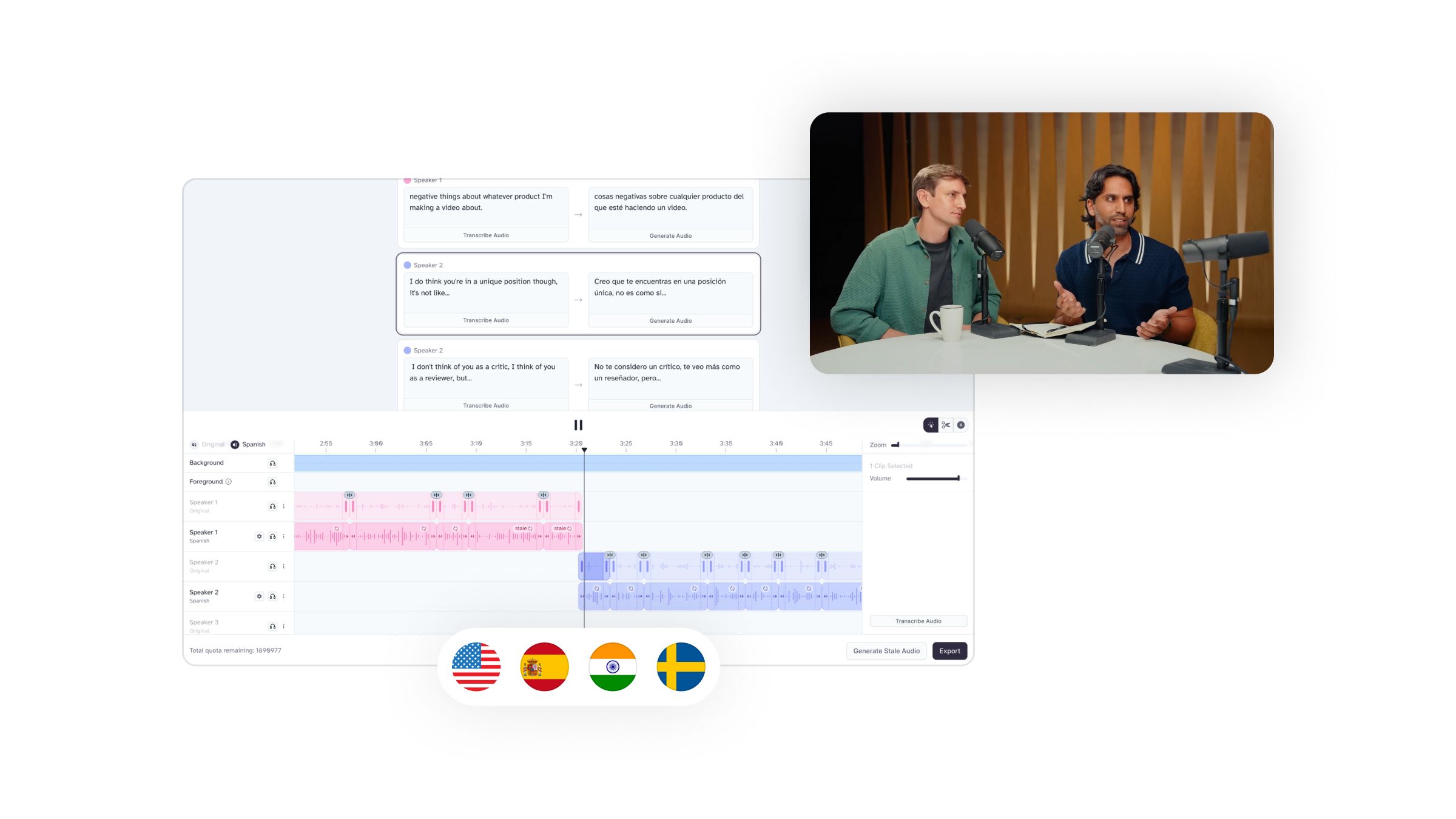
Translate audio and video while preserving the emotion, timing, tone and unique characteristics of each speaker
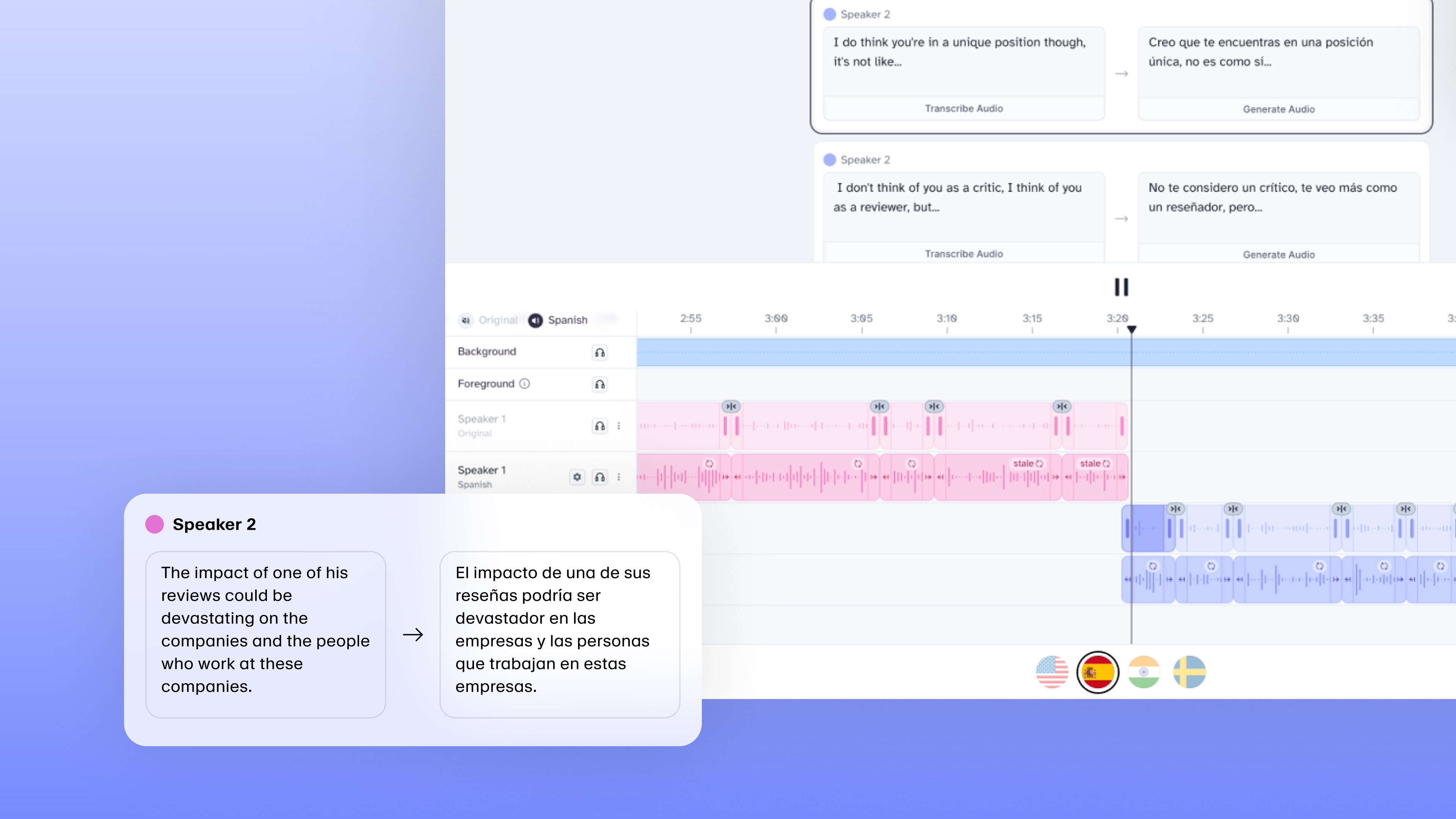
Giving you even more control when translating your content for global audiences