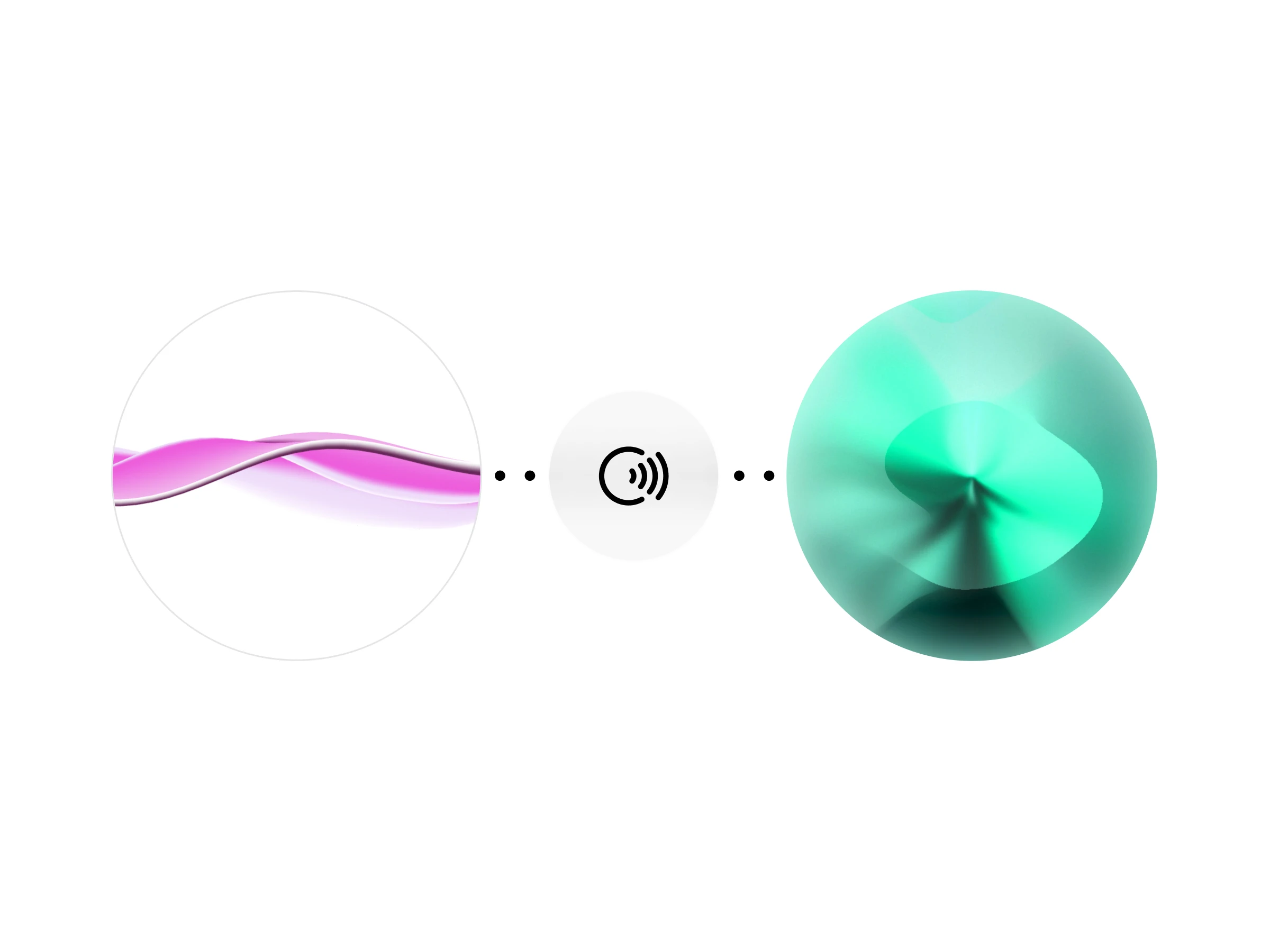
Our vocal remover strips background noise for film, podcast, and interview post production

When you're streaming, it's imperative to have crystal clear audio for your audience to enjoy. But sometimes, life happens and you end up with interrupted audio, mic feedback, and (even worse) background music that could get you copyright-claimed.
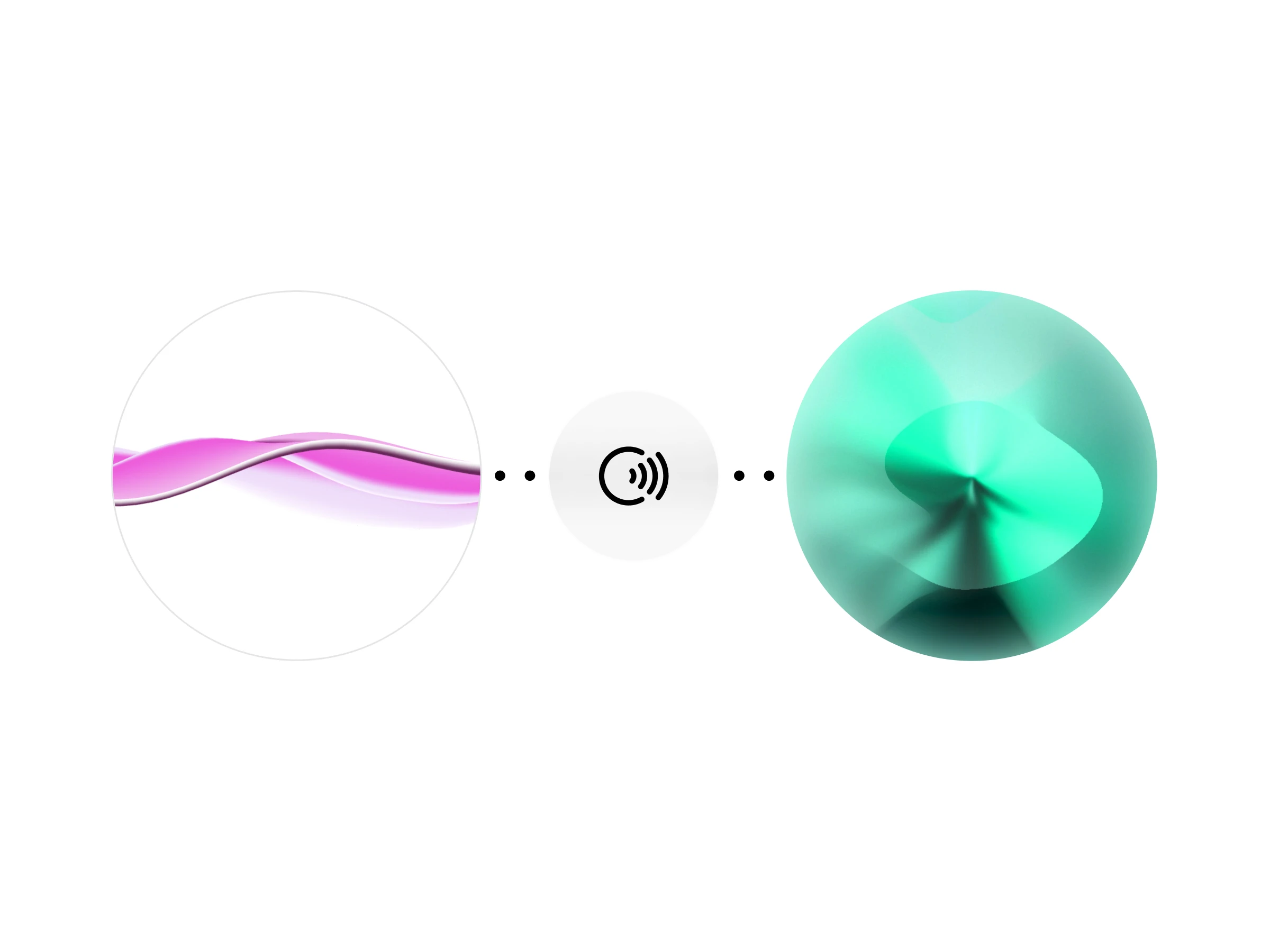
Our vocal remover strips background noise for film, podcast, and interview post production
In this post, we'll discuss different ways to remove background music from your streams and explain more about ElevenLabs Voice Isolator, a powerful tool for isolating speech and eliminating unwanted background noise.
Live streaming is a big part of the online world, with platforms like Twitch, YouTube, and Facebook Gaming at the forefront. These platforms allow creators to share live content with a large audience worldwide, creating lively communities and allowing real-time interaction.
However, when live streaming, it is important to be cautious about using copyrighted music. Platforms like Twitch and YouTube enforce strict rules on copyrighted content, and violations can lead to consequences like muted audio, copyright strikes, or even channel suspension. Avoiding copyrighted music keeps you out of trouble and makes your content more professional and enjoyable for your audience.
As well as copyright issues, poor quality audio results in a poor quality listening and viewing experience for your audio. No one wants to hear a mic crackling, or the roar of traffic outside. A professional gamer with a large audience needs clear, crisp audio to offer the best viewing experience.
One way to clean up your recording and remove background music is to use a Voice Isolator from ElevenLabs. This tool uses the power of AI to identify and eliminate music, mic feedback, and any other sounds your recording picked up, to deliver a crystal clear, professional-grade stream.
Let's take a look at some of the reasons why streamers may wish to remove music from their VODs.
Using music you don't have permission to use can have serious legal consequences. When you use copyrighted music in your streams, the creators and owners of the music have the right to take legal action against you.
Many streaming platforms have systems that automatically detect when copyrighted music is being used, and they can take actions like giving you a strike. Your channel can be closed down if you get three strikes on platforms like YouTube.
On Twitch, repeated violations can lead to your account being suspended or permanently banned. These strikes not only put your channel at risk but can also harm your reputation in the community.
When you're streaming, background music can make it hard for people to hear you and the game. Viewers often prefer clear audio without distracting music. Removing background music helps ensure a better experience for your audience.
Ensuring that you do not use copyrighted music is essential to protect your earnings. Platforms like Twitch and YouTube have different ways for you to make money, such as ads, subscriptions, and sponsorships. But if your content has copyrighted music, it can cause problems.
The use of copyrighted music significantly affects ads and sponsorships. Advertisers don't want their ads on content that breaks copyright laws, and they might stop supporting you if there are issues. Also, using copyrighted music can lead to demonetization, where the platform stops showing ads on your videos so that you won't earn as much.
Content without copyrighted music is more likely to be shared and supported. People who watch videos and other creators are more interested in content that won't get them in trouble for copyright. This can help your videos reach more people and earn you more money. By ensuring your content follows copyright rules, you're protecting and improving your streaming income.
You can remove music from your Twitch VOD in a couple of ways. Let's take a look:
If you need to delete background music from your Twitch stream VOD, Twitch offers some tools to help you with that. One way is to use the Advanced Audio Mixer. Here's a guide on how to do that:
If you want to edit your VODs after streaming, you can use Twitch's video editor:
These tools can help you manage and remove background music from your Twitch VODs, ensuring your content complies with copyright regulations and provides a clear viewing experience for your audience.
If you want to remove background music from your Twitch videos after streaming, here's how to do it manually using Twitch's video editor. Here's a quick guide:
Using Twitch's tools, you can effectively manage and remove background music from your videos, ensuring your content complies with copyright rules and the regulations Twitch imposes and giving your viewers a better experience.
If you're using Streamlabs to stream, you might want to remove background music from your Twitch VODs. Here's how you can do it:
By doing this, your stream will no longer include background music in your Twitch VODs.
If you want to remove background music from your Twitch VODs using OBS, you can do so with a few simple steps:
ElevenLabs has an excellent AI-powered audio tool called the Voice Isolator. It's perfect for eliminating background noise, like music, from your audio recordings. Whether you're a streamer, podcaster, or video maker, Voice Isolator can help you isolate clear speech from any audio file.
The Voice Isolator tool is great for streamers who want to improve their audio quality. It removes any background noise or music, ensuring your content sounds clear and polished. This helps you follow copyright rules and ensures your viewers have a great experience.
For a detailed demonstration, check out this YouTube tutorial, where Omar gives a comprehensive demo of the ElevenLabs Voice Isolator API.
Accuracy: The Voice Isolator effectively isolates speech, ensuring your audio is free from background music and noise.
Ease of Use: With a user-friendly interface, anyone can quickly clean their audio without technical expertise.
Professional Quality: Enhance your audio content to a professional standard, making it more engaging for your audience.
Use the ElevenLabs Voice Isolator to enhance your streams and recordings, comply with copyright rules, and provide an excellent viewing experience.
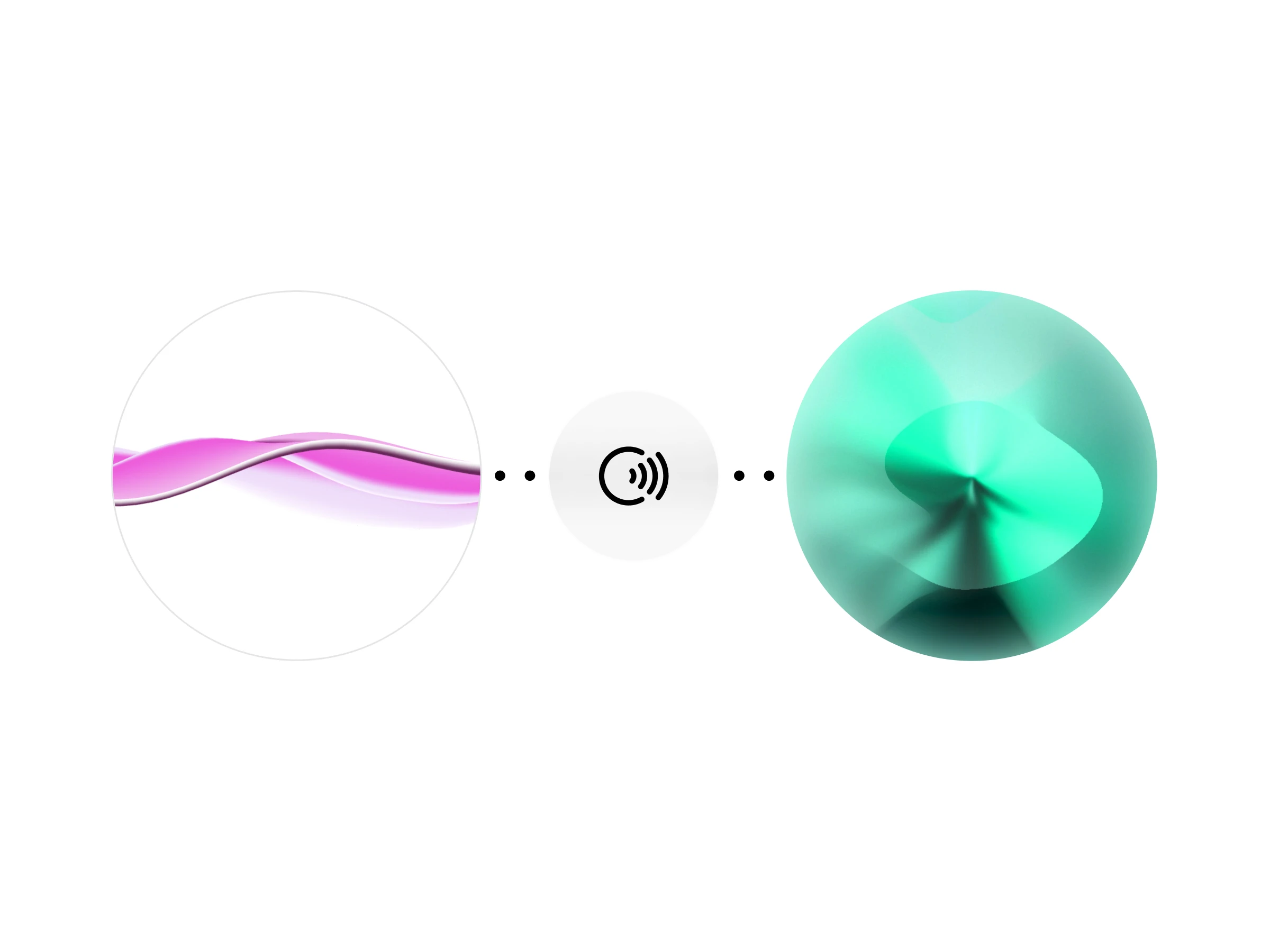
Our vocal remover strips background noise for film, podcast, and interview post production
Live streaming is popular on platforms like Twitch, YouTube, and Facebook Gaming, but using copyrighted music can lead to issues. Removing background music helps follow copyright rules and makes content more professional and enjoyable for viewers.
The blog post covered different ways to remove background music from your streams. Using Twitch’s Advanced Audio Mixer and video editor helps manage VODs and remove unwanted music. Configuring Streamlabs settings ensures your VOD track is free from background music, and OBS Studio provides tools to handle audio sources effectively.
ElevenLabs Voice Isolator is a powerful tool to clean your audio and isolate speech from any unwanted background music. By following these methods, you can ensure that your content is free of copyrighted music, protecting your channel from legal issues and making your viewers happier.
Take control over your stream’s audio quality with ElevenLabs Voice Isolator. Clean your audio and isolate speech from background music to make your streams clear, professional, and compliant with copyright rules.
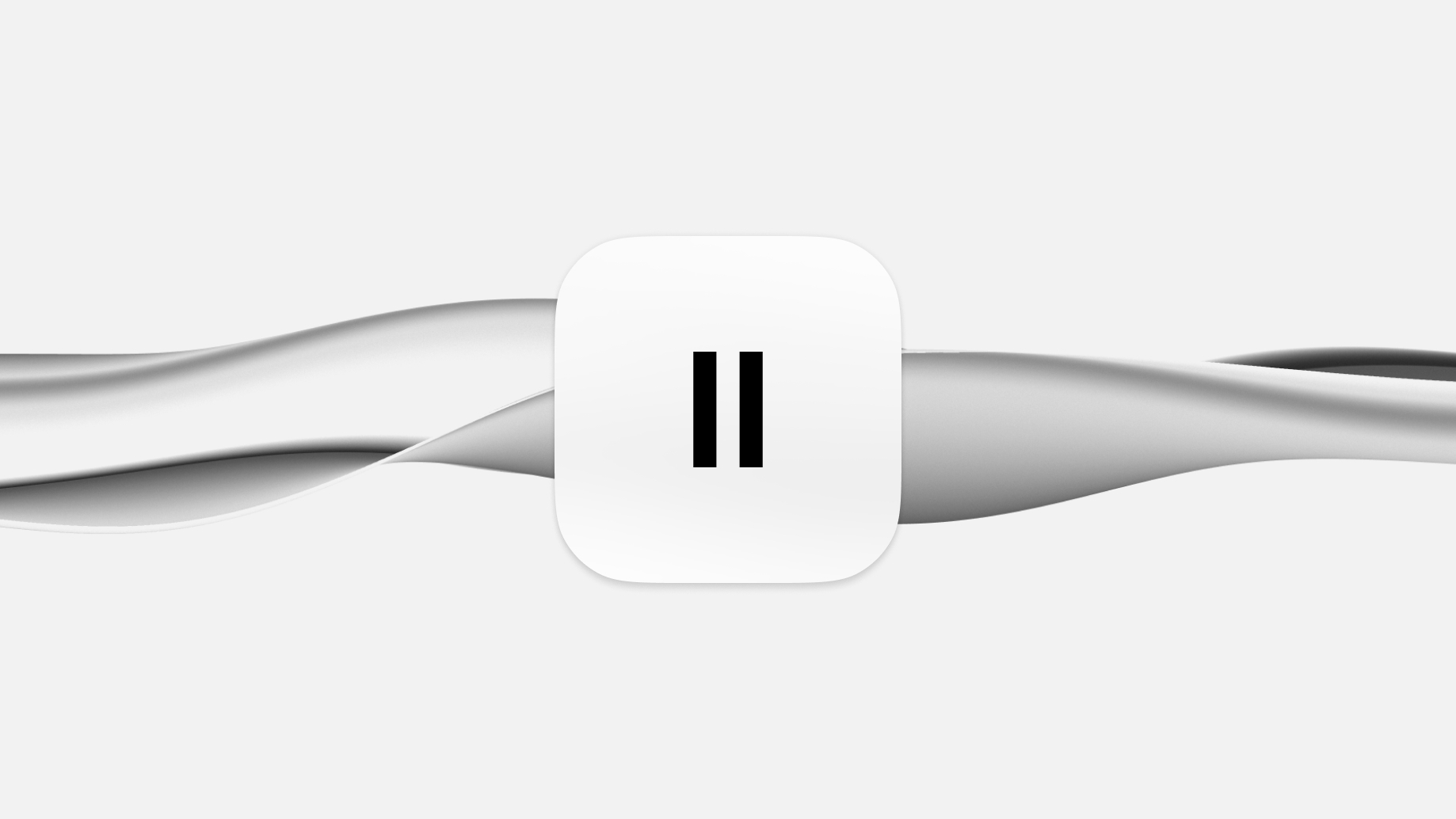
Generate crystal-clear audio clips
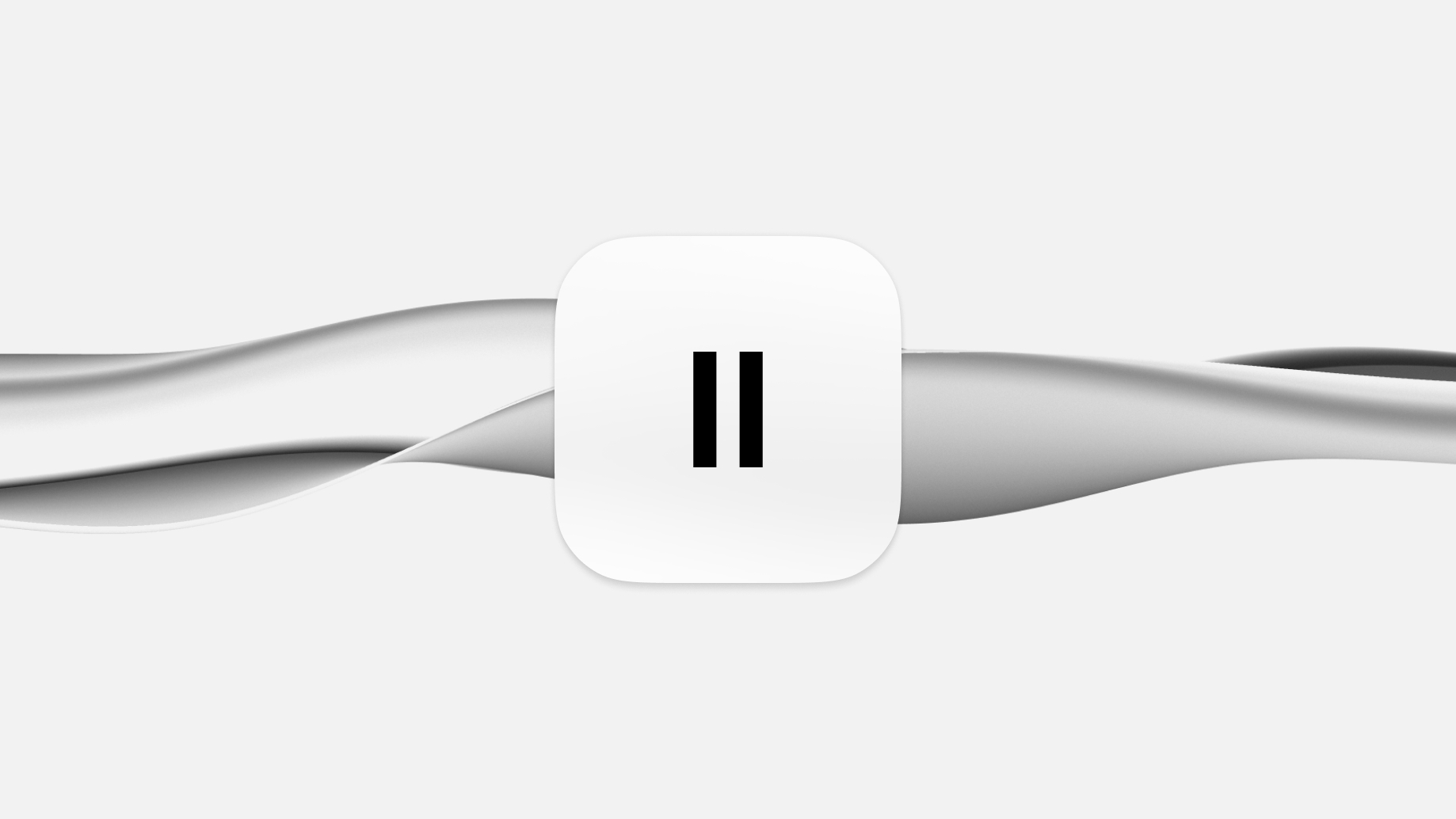
Making audio content clearer for everyone