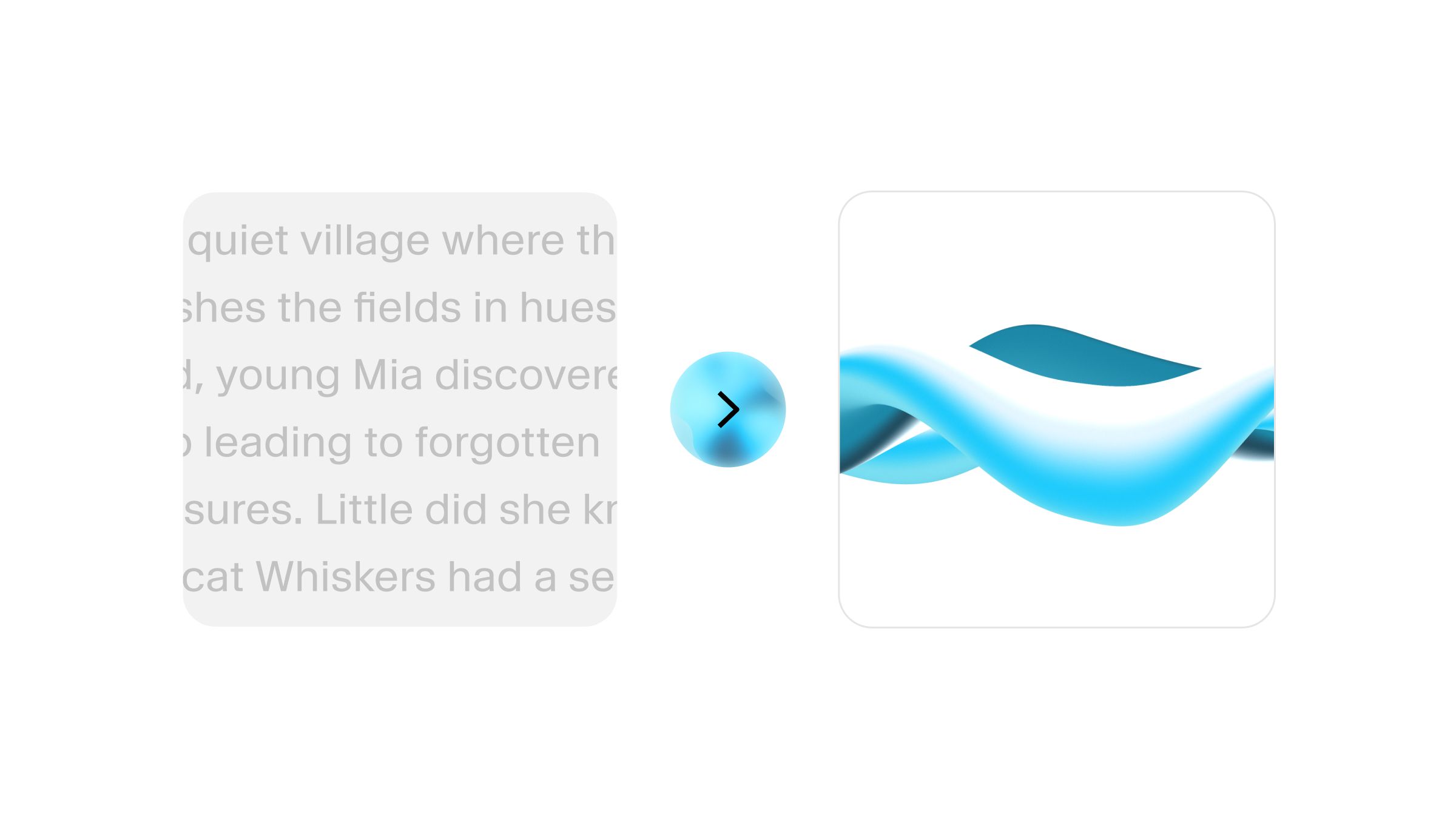
Our AI text to speech technology delivers thousands of high-quality, human-like voices in 32 languages. Whether you’re looking for a free text to speech solution or a premium voice AI service for commercial projects, our tools can meet your needs
It’s safe to say that Google Docs has become an irreplaceable tool for creators, educators, and businesses worldwide. Gone are the days when people relied on static Word documents for their professional and educational needs. Nowadays, it’s all about creating and collaborating on dynamic documents—actively sharing ideas and feedback.
Although Google Docs is packed with useful features for professional, educational, and personal writing needs, the cloud-based writing processor doesn’t currently provide a voiceover feature.
Thankfully, natural-sounding text to speech (TTS) tools like ElevenLabs can help you quickly generate audio from your written content, regardless of which writing platform you use for your content.
Whether you need to bring a video script to life, narrate an audiobook or guide, or simply provide an audio version of your writing for colleagues with visual impairments, ElevenLabs can transform your Google Docs text document into human-like speech.
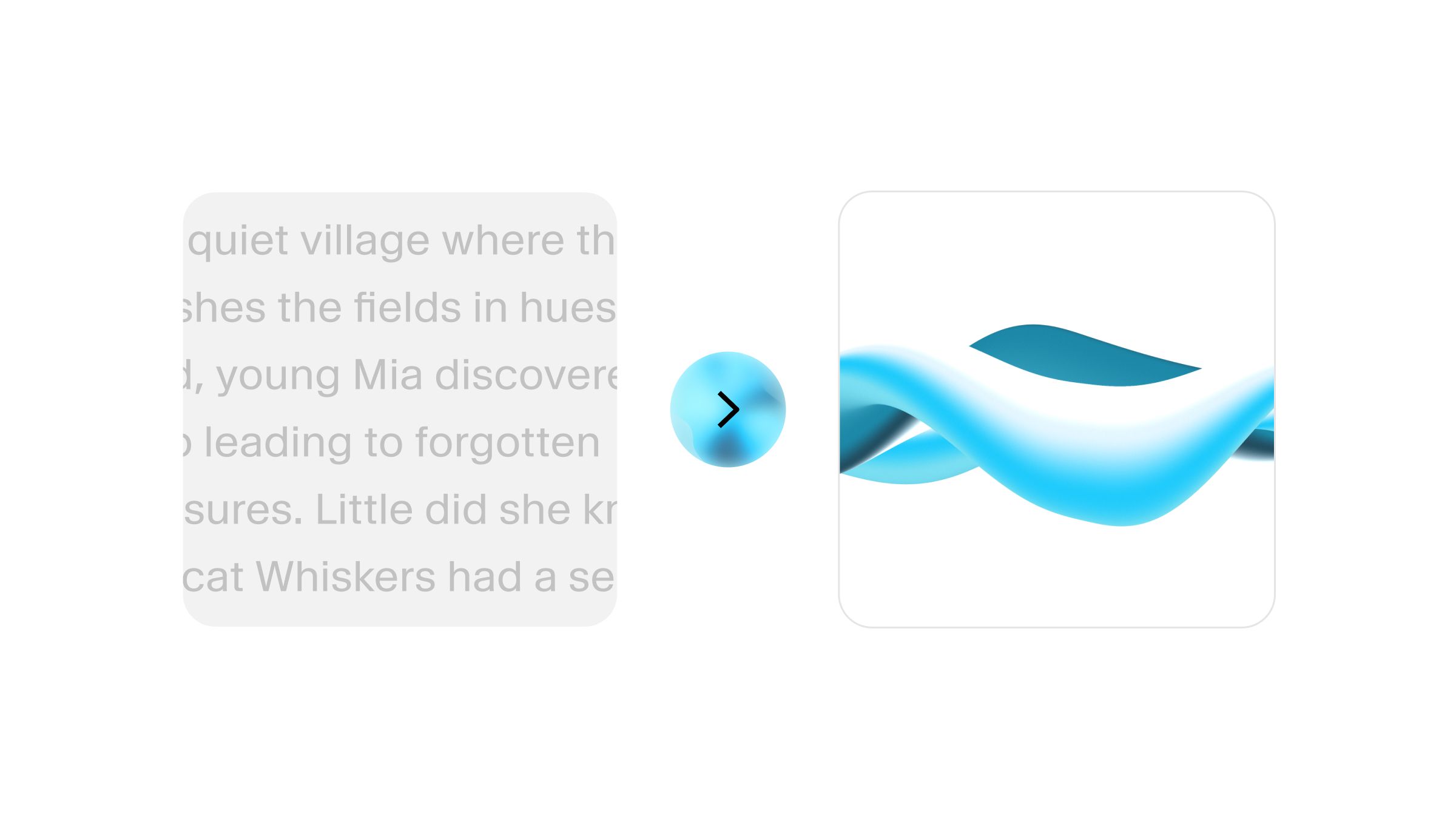
Our AI text to speech technology delivers thousands of high-quality, human-like voices in 32 languages. Whether you’re looking for a free text to speech solution or a premium voice AI service for commercial projects, our tools can meet your needs
Ready to learn more? Check out our step-by-step guide below.
Google Docs has been a game-changer for professionals and writers looking to draft, edit, and collaborate on text documents in real time. The free cloud-based platform allows users to access documents from anywhere, work alongside colleagues and project collaborators, and track edits.
Whether you’re drafting a blog article, writing a script, or organizing your notes, Google Docs allows you to create and share content with anyone you provide access to. However, there’s one thing the beloved platform is missing at the moment—the option to convert documents into audio files.
This is where advanced yet intuitive text to speech platforms like ElevenLabs step in to turn your written documents into realistic, human-like speech recordings. In just a few clicks, you can transform any written document into an engaging and concise voiceover ready to download in .mp3 format.
But before we get into the step-by-step process, let’s explore how text to speech technology enhances written content.
Initially created for accessibility purposes, text to speech technology has evolved far beyond its standard robotic voice output. Due to rapid advancements in technology, particularly artificial intelligence, text to speech tools have become increasingly human-like and flexible.
Although TTS is still widely used for accessibility, intuitive AI-powered speech synthesis tools like ElevenLabs have secured their rightful place in education, entertainment, narration, and marketing.
That said, let’s explore some ways TTS tools can enhance written content:
With innovative TTS tools like ElevenLabs dominating the market, individuals no longer need to go out of their way to hire voiceover talent or narrate a script from scratch. Whether you need a voiceover for a tutorial, lecture, podcast, or promotional material, you can easily transform a written script into an engaging, compelling, and, most importantly, realistic narration.
TTS tools are widely used to narrate audiobooks, PDF guides, and other educational material like class presentations. Whether you’re planning on publishing an audiobook or want to narrate a lecture or guide, speech synthesis tools can transform your written content into speech within seconds.
Even if you’re not planning on publishing a professional voiceover, converting a long-read article or large document into speech can help your colleagues and collaborators conserve their time and take notes while reviewing your work.
With ElevenLabs, you’re not just getting a basic voiceover tool. You are gaining access to a vast library of human-like voices that sound like the real deal, a versatile range of customizable features, and even a Voice Cloning option for a fully personalized narration experience.
The best part? You don’t need any experience in sound editing. All you need is your device and an internet connection, and the ElevenLabs advanced AI algorithm will take care of the rest.
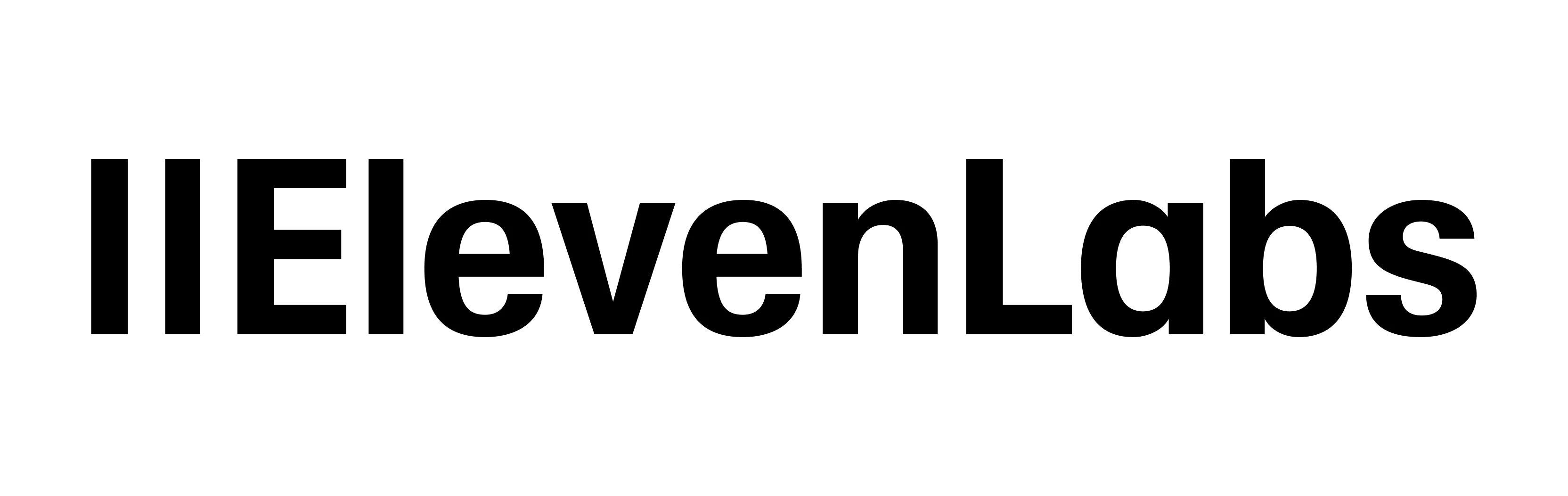
Ready to transform your Google Docs content into an engaging, authentic voiceover? Follow the simple steps below to get started:
Before transforming your writing into speech, make sure your Google Doc is ready to go. Proofread your document carefully, and use a grammar and spelling checker to detect and correct common errors and typos.
Read your document out loud to check if it sounds good when narrated since some phrases and word choices sound better on paper.
Once you’re happy with how your writing sounds and flows, it’s time to get the TTS ball rolling.
Head over to ElevenLabs and sign in to your account. If you haven’t signed up for the platform yet, you can quickly register for an account or sign in with Google to speed things up.
This is where the fun starts!
Once you’re logged in, you will be automatically redirected to the text to speech tool. Copy the text from your document and paste it into the Speech Synthesis box. Take some time to explore the different voice options available and choose a narrator that suits the context and tone of your writing.
.webp)
ElevenLabs offers an extensive selection of narrators, each with their own accent, tone, and narration style. You can also play around with the settings and adjust the narration to further suit your needs.
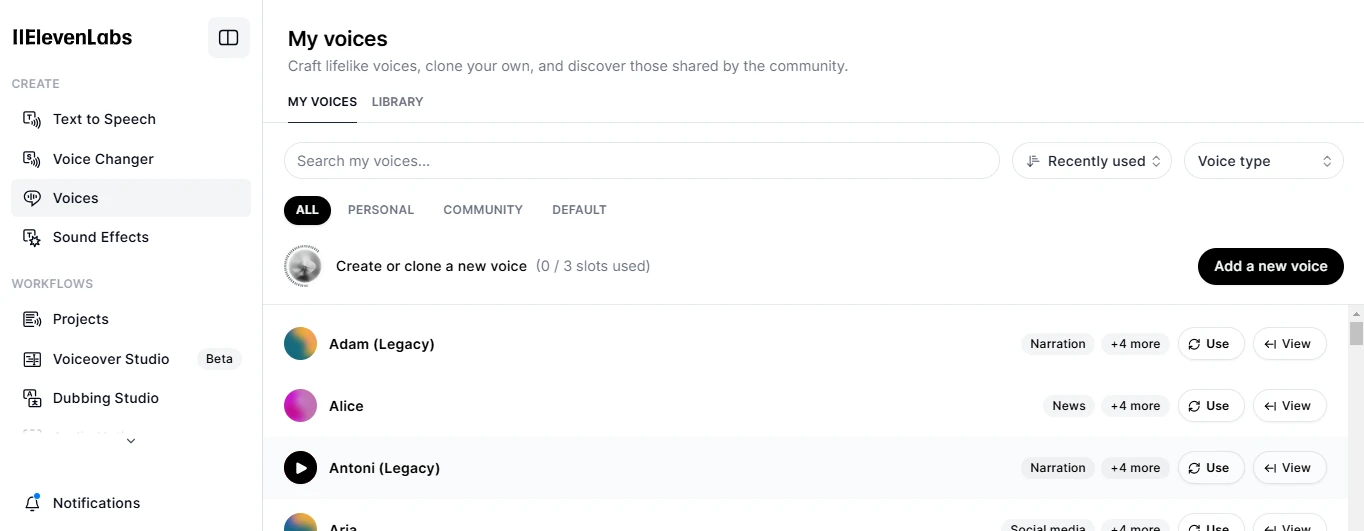
If you want to personalize your project further, use the Voice Cloning feature to narrate your work in your own voice.
After selecting your narrator and adjusting the settings to your preferences, click “Generate” and listen to the preview. Make any necessary tweaks until you’re happy with the result.
Once you’re satisfied with your voiceover, hit “Save,” ElevenLabs will automatically download the audio to your device in .mp3 format.
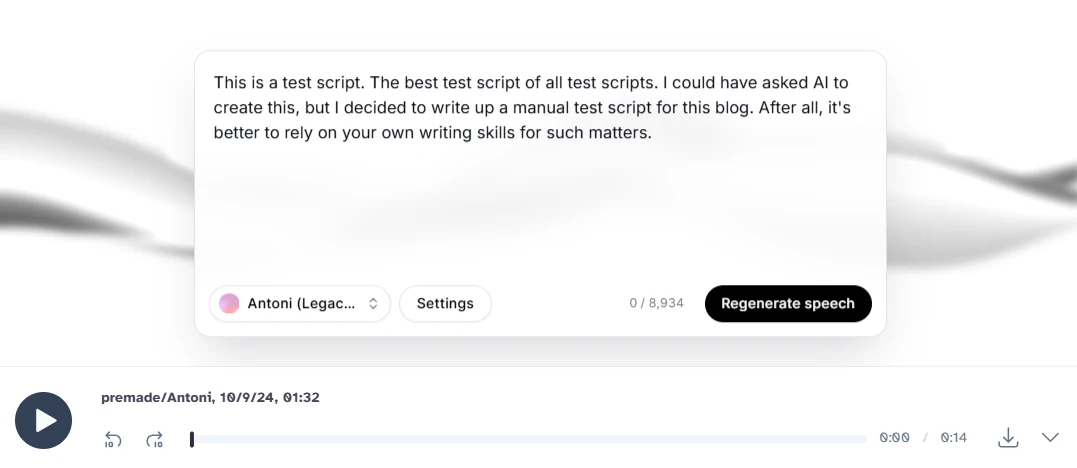
Congratulations! You now have an audio copy of your project or article, which you can share with the team however you want. Upload the file to Google Drive, send it via email, or share it in the team group chat or Slack channel—the choice is yours.
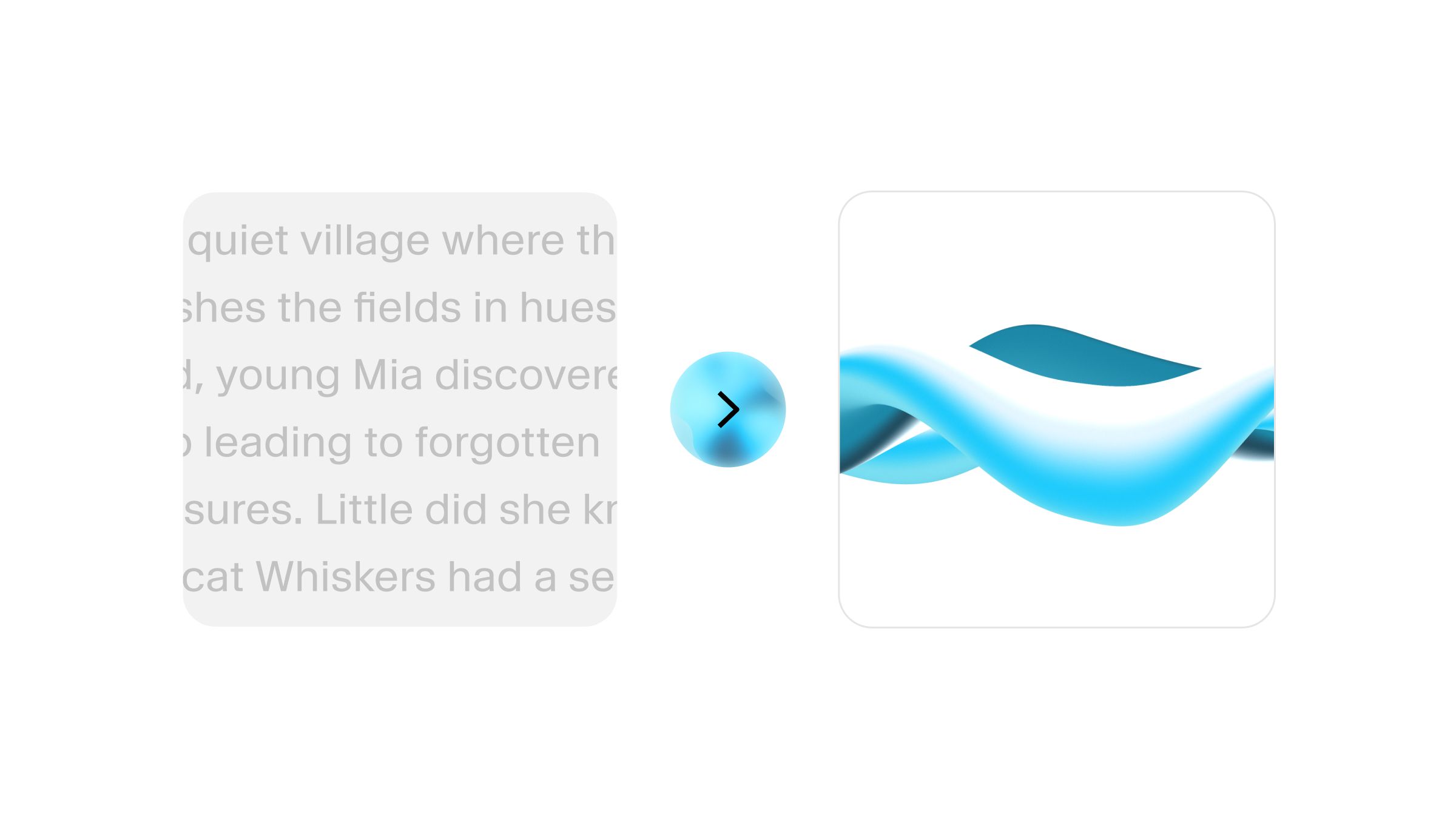
Our AI text to speech technology delivers thousands of high-quality, human-like voices in 32 languages. Whether you’re looking for a free text to speech solution or a premium voice AI service for commercial projects, our tools can meet your needs
Google Docs is a cloud-based word-processing tool that allows writers and professional teams to create and collaborate on various documents. By pairing your writing with a versatile voiceover generation tool like ElevenLabs, you can transform your written content into audio—ready to be included in a project, shared with the team, or improved accessibility.
ElevenLabs enables users to choose from a vast selection of narrators, customizable features, and voice generation options to craft the perfect audio from your original document. Whether you’re working on a long-read article, a project script, promotional content, or educational material, ElevenLabs’ advanced text to speech tool covers all your professional and personal needs.